|
This How to articles Concerning Kaspersky Internet Security 2010. Kaspersky Internet Security 2010 includes the option of importing and exporting settings. This is a helpful feature when, for example, you need reinstall the OS, save the program settings and us§å them after the OS reinstall. You can export settings into a configuration file and import the saved settings back once both the OS and product have been reinstalled. You can also use this option if you want to load settings of Kaspersky Internet Security 2010 onto another computer. In order to export the application settings into a file, perform the following: - Open the main application window
- Click the Settings link in the right upper corner of the window
- Select Settings in the menu
- Click the Save button in the Application settings management section
- Enter the file name and select the folder where the file will be saved
- Click the Save button
- Click the OK button
- Close the main application window
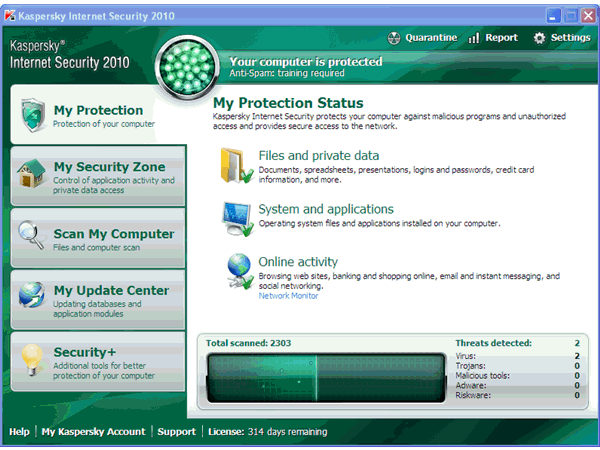 In order to import the application settings from a file, perform the following: - Open the main application window
- Click the Settings button in the right upper corner of the window
- Select Settings in the menu
- Click the Load button in the Application settings management section
- Select the folder where the configuration file is saved and select the file
- Click the Load button
- Click the OK button
- Minimize the main application window
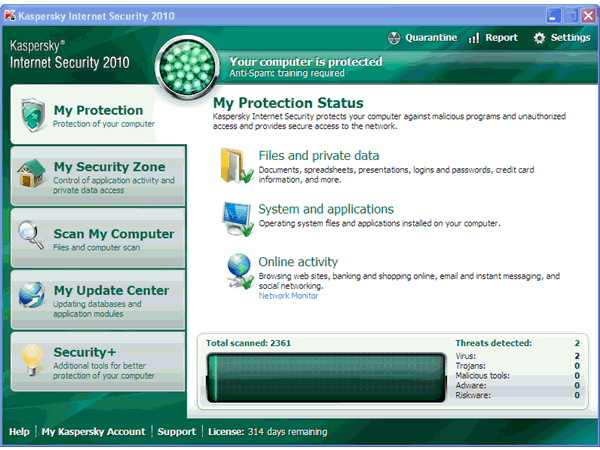 |